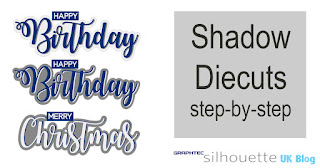Hello. I've made a start on making this year's Christmas cards. The
Santa Delivers Box Card from
Simply Crafty SVGs is THE perfect card for the younger set and I ended up making a little army of them. It is a fun box card design that cuts beautifully using a digital cutter, goes together like a dream, and folds flat for posting.
I thought I'd share some tips for saving time, effort, and materials when you are making duplicate cards. Useful, not just for this card, but for any cards made in duplicates using your digital cutting machine.
I made no changes to the file itself, and stayed with all the original colours. I did change out some of the materials though, and you'll find out why as you read on. Full written instructions for assembling this file are included with the file download when you purchase the file.
Materials Used:
White, Red & Black Medium-Weight Textured Cardstock
Grey Adhesive Textured Cardstock
White Printable Cardstock
White & Red Glitter Paper
Black & Gold Sign Vinyl
Beacon 3-in-1 Craft Adhesive
Strong Hold Adhesive Tape
Silhouette Cameo, or other machine that cuts SVG files
Files Used:
Simply Crafty SVGs Santa Delivers Box Card
Simply Crafty SVGs Basic Envelope Set (free)
Other Digital Files:
Christmas Greeting Dingbat font by Lori Whitlock (
Sil Studio or
LW Shop)
1. Cut Duplicate Pieces Together
Duplicate all the pieces for the number of cards that you want to make. Then save card by ungrouping them and spending a little time re-arranging all the pieces to be cut from the same material and colour to fit on the page in the the software.
2. Add Extras
Cut a few extra pieces, especially the smaller ones. Then if one or two don't cut perfectly, or you lose them, you don't need to spend time cutting more, saving time overall.
3. Cut Like Materials in Succession
Cut all the items from one media type first, before moving on to the next type, to save time changing the cut settings. I cut all the medium-weight pieces in white, then the red and black, then I changed the settings to cut the adhesive grey cardstock, and finally the glitter paper.
4. Choose Cardstock of an Appropriate Weight
Choose a card weight that is easy to cut; medium-weight card cuts on a faster speed than heavy-weight cardstock. This style of card has extra layers to give it stability, and so a heavy, foundation-weight card, with a slower cut setting, is unnecessary.
5. Consider Using Self-Adhesive Cardstock
Cut intricate pieces from adhesive cardstock. This speeds up the process in by:
(1) ensuring the waste pieces stay on the backing sheet, and then they don't need to be removed separately from your cutting mat, and
(2) eliminating the need for need additional adhesive, so time is saved applying liquid glue to thin or fiddly pieces. It's neater and cleaner too!
6. Assemble in Stages
Adhere the pieces together assembly line style to save time. You become an expert at each stage and the process is completed faster and with greater skill. On the Santa section, apply the red glitter bodies first, then the white trim. the black belt, the black boots and finally the gold buckle.
7. Make Your Own Shiny Media
Rather than spending time applying foiling or wet embossing to embellishments like buckles, cut them from card with an additional layer of metallic vinyl.
Similarly, use cardstock with a shiny vinyl layer to cut the belt and boots. As you can see, it is a great way of using up scrap pieces of all the materials.
8. Use a Dingbat fonts for Greetings
Rather than taking the time to type, resize and arrange sentiments use a greetings dingbat font where all the hard work is done for you. Use a sketch pen or pen and pen holder to write out the sentiments with your machine, or better still, set up a Print & Cut page and use your printer to make sentiment panels which you can have the cutter cut out for you.
9. Have Envelopes to Fit
Check the finished card size before you start. Resize all the pieces to fit ready-made envelopes if necessary. This card fits into a US A7 sized envelope (for cards up to 5" x 7"). This is a standard size available in the UK too, so you won't need to spend time making envelopes to fit. However, If you want to make a custom envelope Sandy has provided a free file which you can download from her site (follow the link below).

These are the files I used (including the free envelope file). Just click on the photo to visit the page in
Simply Crafty SVGs online store. The FREE
Basic Envelope File is a great find; there are three different sizes of envelopes included.
I hope you find these tips useful. If you have any time, money or effort saving tips you'd like to share, do add them in the comments below.
Janet, DT Member Simply Crafty SVGs
Blog:
Crafting Quine
Instagram:
@CraftingQuine
Simply Crafty SVG Files:
Santa Delivers Box Card
Basic Envelope Set (Free)
These cards have been entered into the Crafter's Castle
Anything Goes (Christmas/Winter) Challenge #10