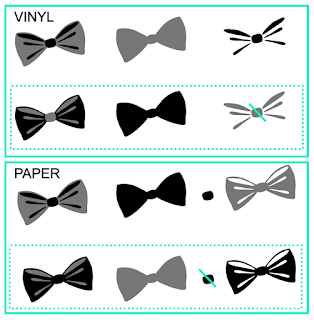Hiya, over on the Silhouette UK Blog today I have a new style of card from the Silhouette Design Store. Lori Whitlock, one of my favourite designers, has a new range of fun Valentine's wiper cards which have a central swipe up part which appears once the card is opened. There are quite a few of these interactive cards to choose from, but I wanted to make one with a tea theme, and so used a couple of other files by Lori including the Tea Time Dingbats font to make teacup and teapot toppers.
DESIGNS USED:
Wiper Card Valentine Balloon Card by Lori Whitlock (#285948)
You Are My Cup of Tea phrase by Lori Whitlock (#267429)
Tea Time Dingbats Font by Lori Whitlock (#279453)
MATERIALS USED:
Textured Cardstock - 12" x 12" in white, mint and navy
Patterned Scrapbooking Papers - 6" x 6"
Scrap of Clear Acetate
Silhouette Adhesive-Backed Cardstock in mint, sea mist, grey and strawberry
Silhouette Sketch Pens in red and pink
Silhouette Cameo 3
The designer has a full video tutorial on how to put these cards together, so my post just shows the small changes that I made. I used the Valentine Balloon Card as it has a pop up sentiment in a rounded rectangle shape (some of the pop ups are animals or other more specific shapes).
My post on the Silhouette UK Blog includes instructions on the following:
(1) Changing the Print & Cut message to a cut out phrase - one of the words uses a 'marquetry' technique.
(2) How to separate the pieces in one element of the dingbat font, and which ones to remove to make a cuttable file.
(3) How to make a floating piece with adhesive-backed cardstock on acetate.
(4) Tip for placement, sizing and orientation of the new toppers.
I'm so pleased with how the card turned out and urge you to experiment with dingbat fonts. They open up so many possibilities.